Dev Center
Project Deployment and End-user Installation
How to uninstall Dynamsoft Service?
On Windows
-
- Remove Dynamsoft Service through Control Panel, if you see anything named along the lines of “Dynamsoft “ or “Dynamic Web TWAIN “, remove them as well
- Remove the folders
C:\Windows\SysWOW64\Dynamsoft\DynamsoftServiceandC:\Windows\SysWOW64\Dynamsoft\DynamsoftServicex64(version)
- Run ‘Command Prompt’ as administrator, go to C:\WINDOWS\system32, then execute the following line (Not applicable if you installed Dynamsoft Service through personal installer):
wmic product where name="Dynamsoft Service" call uninstall /nointeractive
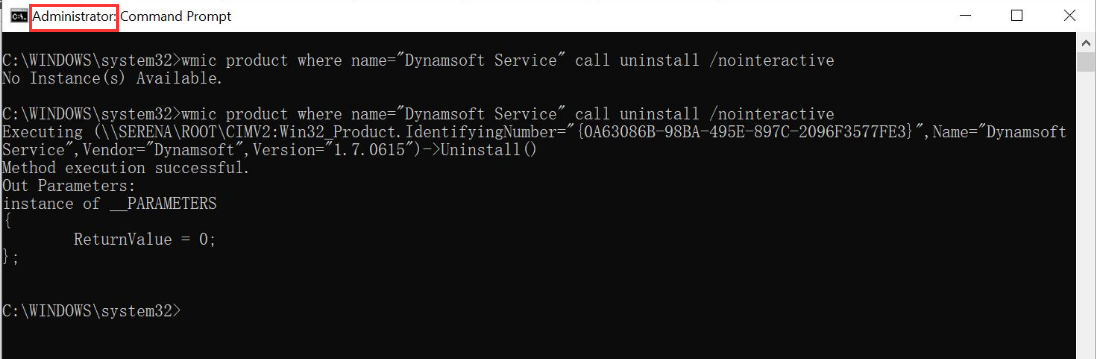
On macOS
- Run the file
Uninstall.pkg. The file can be found inGo > Applications > Dynamsoft > DynamsoftService > {installed version No.} - Remove the folder
Go > Applications > Dynamsoft > DynamsoftService > {installed version No.}
On Linux
- Run the file
uninstall.sh. The file can be found inopt/dynamsoft/DynamsoftService - Remove the folder
opt/dynamsoft/DynamsoftService