Dev Center
Initialize
Initializing DWT takes a few simple steps, as you have seen in the “Getting Started”chapter. The following guide will dive deeper into how DWT is intialized once the page loads.
Usage Modes
Before we dive into the details of initialization, let’s take a look at the two modes in which DWT can operate:
Service Mode
What is Service Mode
Service mode means DWT operates through the Dynamsoft Service which is a quiet, background system service that handles the communication between connected devices and the browser client as well as imaging processing, encoding, decoding, etc.
When using DWT on desktop, the user by default will be using service mode (recommended). That means, the installation of the Dynamsoft Service is mandatory.
Installation of the Dynamsoft Service
If a user who hasn’t installed the Dynamsoft Service accesses the web page (which has DWT ) for the first time, they will be prompted to install it. This is a built-in behaviour of the library. The prompt will display the download link, and once the installer is downloaded, the installation process will take just a few seconds.
The prompt comes up when you try to create a
WebTwaininstance in service mode. The same prompt will appear regardless of whether the client OS is Windows, macOS or Linux However the file you download changes based on your operating system. On Windows and macOS, the users can double click the downloaded installer to install the SDK. On Linux, however, the users will need to run one of the following commands to install itDebian / Ubuntu:
sudo dpkg -i DynamsoftServiceSetup.debFedora
sudo rpm -ivh DynamsoftServiceSetup.rpm
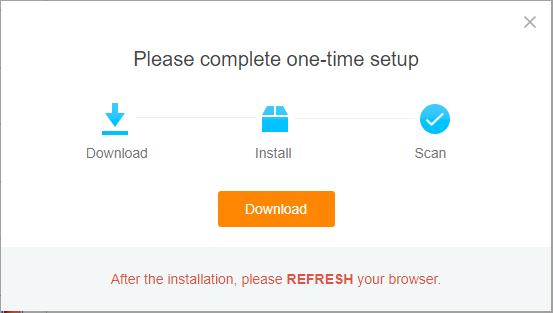
Once the installation is done, you can click ‘Reconnect to the service’ or refresh the page to start using the SDK.
WASM Mode
What is WASM Mode
WASM mode means DWT operates completely within the browser with the help of Web Worker and WebAssembly . It relieves users from manually installing anything but it does require advanced features that only modern WASM browsers provide.
If a user decides to access the DWT application via a mobile browser or they don’t want to install anything on desktop, they can choose the WASM mode.
Read more on how to expand your application to mobile platforms.
Comparison of the two modes
A major difference between Service mode and WASM mode is that the latter can not access local devices, which means that it is impossible to use local scanners.
Also, the performance and speed of WASM mode is not as good as Service mode because it is not able to make use of as many resources.
At Dynamsoft, we tried and are still trying to make these two modes to function as closely to each other as possible.
How to use WASM mode on desktop
As mentioned previously, desktop users will by default go with service mode, while mobile and tablet users will default to WASM mode. However, if you would like desktop users to start in WASM mode and forego the need for a service, you can set UseLocalService to false in the intialization code.
Loading the Core JS Files
This is the first step of the initialization.
Introduction to the core files
Inside the Resources directory that is included with the SDK installation, you will find the following files:
dynamsoft.webtwain.config.js
dynamsoft.webtwain.initiate.js
These two files are the main JavaScript files that define the configuration and operation of DWT . Let’s break down each file’s purpose:
-
dynamsoft.webtwain.initiate.jsThis file is the core of theDWTJavaScript Library. You’re not supposed to change it without consulting the Dynamsoft Support Team. -
dynamsoft.webtwain.config.jsThis file is used for basic configuration ofDWT. Here is where you configure the product key, change the initial viewer size, and more.
Questions
Q: Does it matter which JavaScript file is referenced first
A: Generally, both dynamsoft.webtwain.initiate.js and dynamsoft.webtwain.config.js need to be referenced. In the former file, it detects whether the latter has been loaded, if not, it’ll wait. Therefore, it doesn’t matter which file comes first.
Q: Why do I see dynamsoft.webtwain.min.js and dynamsoft.webtwain.min.mjs instead of the 2 files above
A: The two files are present in the official npm package dwt . For simplicity, in each of these files Dynamsoft has included all necessary JavaScript code which includes both files mentioned above plus dynamsoft.webtwain.install.js and all extra components (add-ons). The “.js” file is a simple combination of the code while the “.mjs” file is built as an ECMAScript 6 (ES6) Module that is used in applications based on Angular , React and Vue , etc.
In a regular application, referencing dynamsoft.webtwain.min.js alone would be more than enough than referencing dynamsoft.webtwain.config.js and dynamsoft.webtwain.initiate.js .
Loading Add-on JS files
DWT offers a number of add-ons, including a barcode reader, a PDF rasterizer, two webcam utilizers and two OCR engines. The files for these components reside in the addon subfolder in the Resources directory. Check out more here.
Whether or not to include any of these components is as simple as referencing its respective JavaScript file. Once a JavaScript file is referenced, the member methods/properties of that component are made available in the Dynamsoft Namespace and can later be used by WebTwain instances.
As mentioned above, if you use any of the
minfile from thedwtpackage, all add-on components are included by default.
Loading the supporting files
Once the main JavaScript files are loaded in, the initialization process now moves to loading all the other supporting JS files as well as the CSS files. Depending on the mode DWT operates in, the supporting files vary.
Service mode files
Service mode requires the following files found inside the Resources folder:
dynamsoft.webtwain.install.js
src/dynamsoft.viewer.js
src/dynamsoft.viewer.css
src/dynamsoft.webtwain.css
dynamsoft.webtwain.install.jsThis file is used to configure the dialogs which show up when the Dynamsoft Service is not installed or needs to be upgraded, etc. This file is automatically loaded when the code indynamsoft.webtwain.initiate.jsexecutes. Therefore, it does not need to be referenced in the HTML page.
As mentioned above, if you use any of the
minfile from thedwtpackage, thisinstallfile is already included.
dynamsoft.viewer.js,dynamsoft.viewer.cssanddynamsoft.webtwain.cssThese three files are used to build the viewer component ofDWT, as well as define the css of the other UI elements of the library.
WASM-specific files
Apart from the 4 files that the service mode requires, the WASM mode also needs the following files
dynamsoft.imageio.js
dynamsoft.imageio_wasm-<version number>.js
dynamsoft.imagecore-<version number>.wasm
dynamsoft.imageio-<version number>.wasm
dynamsoft.imageProc-<version number>.wasm
dynamsoft.pdfReader-<version number>.wasm
dynamsoft.pdfWriter-<version number>.wasm
The first five files in the above list contain functionalities for image IO (decoding and encoding included). The last two files contain functionalities for PDF reading & writing.
These 7 files are loaded only when the first
WebTwaininstance in WASM mode is created.
Questions
Q: Are all 7 files mentioned above used exclusively in WASM mode
A: No, the library will use the WASM files even in service mode when one of the following conditions is met
- The APIs for the
WebTwain.Addon.Cameracomponent are called. - The APIs
WebTwain.Viewer.showVideo()orWebTwain.Viewer.closeVideo()are called.
Creating the WebTwain instance
This is the last step of the initialization.
The leading player of DWT is the WebTwain “class”. Almost all methods and properties are defined in this “class”. As mentioned previously, creating a WebTwain instance in Service mode requires a successful connection to the Dynamsoft Service. On the other hand, creating a WebTwain instance in WASM mode requires these extra files.
Read on to learn the three methods to instantiate DWT .
Dynamsoft.WebTwainEnv.Load
This is the default method to create WebTwain instances.
Questions
Q: Can this method create a WebTwain instance that does not come with a default viewer
A: No, only CreateDWTObjectEx can do that.
Q: Can this method be used alongside Load
A: Yes, this method can create more WebTwain instances after Load has created the initial one.
Q: How do I use this method to create WebTwain instances without using Load
A: Load is called automatically if Dynamsoft.WebTwainEnv.AutoLoad is set to true . Therefore, to ignore Load, Dynamsoft.WebTwainEnv.AutoLoad must be set to false .
Q: How do I use CreateDWTObject
A: This method has the following syntax
/**
* Create a WebTwain instance with UI.
* @param ContainerId Specify the HTML element (typically of the type HTMLDivElement) to hold the UI.
* @param host Specify the host.
* @param port Specify the port.
* @param portSSL Specify the SSL port.
* @param successCallback A callback function that is executed if the request succeeds.
* @param failureCallback A callback function that is executed if the request fails.
*/
CreateDWTObject(
ContainerId: string,
host ? : string,
port ? : string | number,
portSSL ? : string | number,
successCallBack: (DWObject: WebTwain) => void,
failureCallBack: (errorString: string) => void
): void;
The following would be equivalent to using Load with the configuration Dynamsoft.WebTwainEnv.Containers = [{ContainerId: 'dwtcontrolContainer', Width: '585px', Height: '513px'}
Dynamsoft.WebTwainEnv.CreateDWTObject(
'dwtcontrolContainer',
function(obj) {
obj.Width = 585;
obj.Height = 513;
},
function(err) {
console.log(err);
}
);
The method can also do something that Load can’t. The following code creates a WebTwain instance that connects to the Dynamsoft Service running on another machine with the IP 192.168.8.221 and ports 18622 and 18623 (SSL)
NOTE that
Dynamsoft.WebTwainEnv.UseLocalServicemust betruefor this usage.
Dynamsoft.WebTwainEnv.UseLocalService = true;
Dynamsoft.WebTwainEnv.CreateDWTObject(
'dwtcontrolContainer',
"192.168.8.221",
"18622", "18623"
function(obj) {},
function(err) {
console.log(err);
}
);
For more information, check out how to enable remote scan.
Dynamsoft.WebTwainEnv.CreateDWTObjectEx
This method manually creates a WebTwain instance without a default built-in viewer.
Questions
Q: Can this method be used alongside Load
A: Yes, same as CreateDWTObject .
Q: How do I use this method to create WebTwain instances without using Load
A: Same as CreateDWTObject .
Q: How to use CreateDWTObjectEx
A: This method has the following syntax
/**
* Create a WebTwain instance without UI.
* @param WebTwainId Specify the Id of the instance.
* @param successCallback A callback function that is executed if the request succeeds.
* @param failureCallback A callback function that is executed if the request fails.
*/
CreateDWTObjectEx(
dwtInitialConfig: DWTInitialConfig,
successCallBack: (DWObject: WebTwain) => void,
failureCallBack: (errorString: string) => void
): void;
The following is the interface DWTInitialConfig
interface DWTInitialConfig {
WebTwainId: string;
Host?: string;
Port?: string;
SSLPort?: string;
}
Compared with CreateDWTObject , CreateDWTObjectEx requires a WebTwainId instead of a ContainerId .
The following would be equivalent to using Load with the configuration Dynamsoft.WebTwainEnv.Containers = [{ContainerId: 'dwtcontrolContainer', Width: '585px', Height: '513px'}
NOTE that the created instance doesn’t have a built-in viewer but instead used the method
BindViewer()to add a viewer.
Dynamsoft.WebTwainEnv.CreateDWTObjectEx({
WebTwainId: 'dwtcontrolContainer'
},
function(obj) {
obj.BindViewer('dwtcontrolContainer', {
Height: 513,
Width: 585
});
},
function(err) {
console.log(err);
}
);
Similar to CreateDWTObject , CreateDWTObjectEx can also connect to the Dynamsoft Service running on another machine
NOTE that
Dynamsoft.WebTwainEnv.UseLocalServicemust betruefor this usage.
Dynamsoft.WebTwainEnv.UseLocalService = true;
Dynamsoft.WebTwainEnv.CreateDWTObjectEx({
WebTwainId: 'dwtcontrolContainer1',
Host: "192.168.8.221",
Port: "18622",
SSLPort: "18623"
},
function(obj) {},
function(err) {
console.log(err);
}
);
For more information, check out how to enable remote scan.
The Dynamsoft Namespace
DWT operates under the Dynamsoft namespace. We’ll briefly introduce it.
Dynamsoft is the top-level namespace. DWT and other Dynamsoft libraries are all defined under Dynamsoft . For DWT , the major members of this namespace are
-
WebTwainEnvIncludes global methods, properties to help withWebTwaininitialization and instantiation, etc. as shown in previous context. -
LibIncludes information like environment detection results (Dynamsoft.Lib.env) and global methods likeshowMask(),hideMask(), etc. -
EnumerationsExample:Dynamsoft.EnumDWT_PixelType